Do you want to learn how to uninstall WordPress from cPanel?
If you are looking for a guide that can help you delete/uninstall your WordPress from cPanel then you have come to the right place. However, if you don’t want to delete the site but are here to learn how it’s done, you will do that too.
Deleting WordPress from cPanel is a fairly simple process, if you know the steps. Although, some may think that why will someone delete his website/blog? If you also have the same question, don’t worry just follow the given steps. In this guide, I will let you know the circumstances when it’s better to delete a WordPress site. Before doing any of these things, create a backup.
When do we Need to Delete the WordPress?
Creating a website and ranking it in the search engine is a complicated process. It takes a lot of time and effort to make a good website and rank on search engines. Surprisingly there can be some situations where deleting WordPress is a better option than having it. Now let’s understand these situations.
1. While Changing Profession
Change in the profession can be a situation where we need to delete our WordPress Website or blog. Let us understand this with a simple example of a writer. Suppose there was a person who used to write articles for his blog. Now for some reason, the person doesn’t want to run that blog anymore. For this reason, he wants to remove the site from the internet too. In such cases, it is better to delete WordPress.
2. When we use WordPress as a Management Tool
As you already know working with WordPress is extremely simple. It makes creating and deleting a website or a blog a fun task. Because of these reasons, companies use WordPress as a management system. If someone did the same thing and fulfilled the purpose, he may want to delete it as the purpose it already fulfilled. In this situation, he can delete the WordPress if he wants to.
Also read, How Much Traffic Can WordPress Handle?
How to Uninstall WordPress from cPanel?
Now you understood the cases when we need to delete WordPress, it’s time to understand how to do it using cPanel.
1. Go to cPanel
To delete your WordPress using cPanel, the first thing you need to do is to login into the control panel or cPanel. To log in you need to enter the username and password provided by your hosting provider.
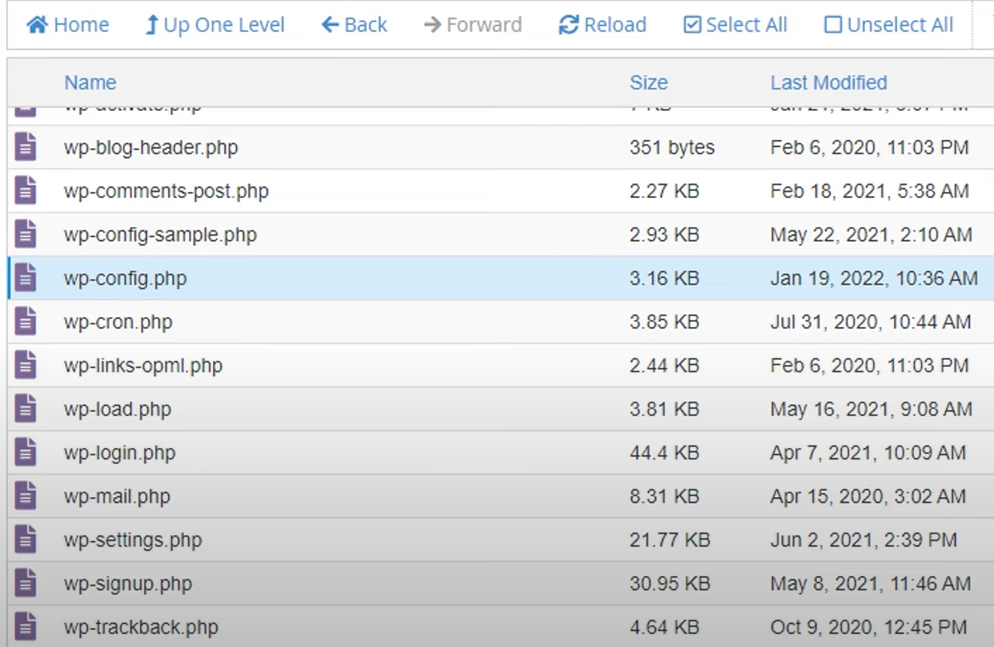
2. Enter public_html
Once you enter the cPanel you will see many options. Although the layout may vary from one hosting provider to another. You will get the same features from all hosting providers. From here, you have to click on the file manager tab.
Now look for the file wp-config.php. It’s crucial because your database username, name, and password are stored here. Once you find them save them in a separate file to remember.
Go to MySQL
Now, you know your database name, username, and password. Go to MySQL. Here you will find all your database. Now select the database you want to delete(don’t forget to cross-check from the details you saved earlier. Once you are sure about the database you want to delete, just delete it.
After doing this, moved ahead and delete the database user also as it makes no sense to keep the database when the database itself, no longer exists.
Delete all Files and Folders
Here comes the final part of deleting/ uninstalling WordPress from the cPanel. To do this you need to delete all files and folders inside the public_html directory. You can do this by using select all.
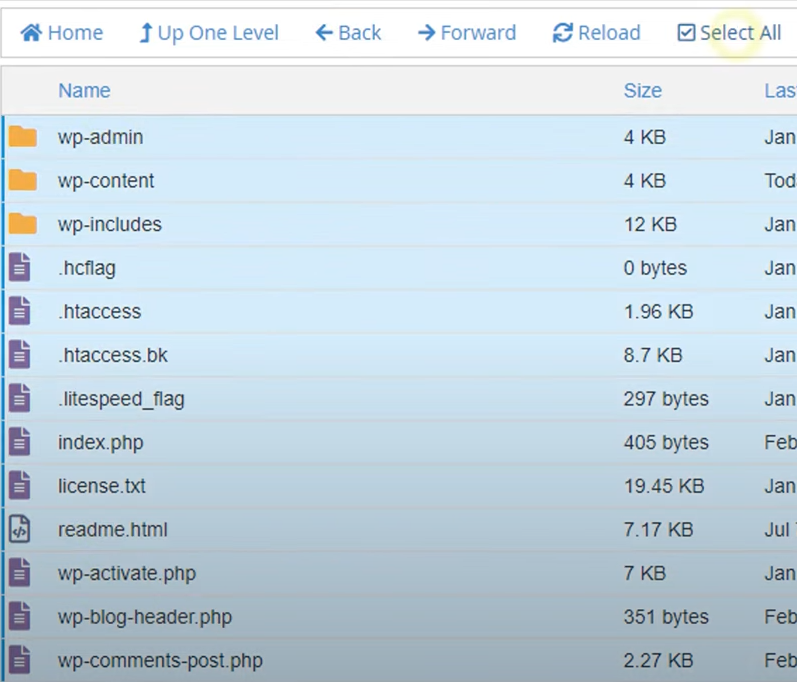
Path: File manager – public_html – All files and folders
Wrapping Up
That’s it, you have learned the process of deleting WordPress from cPanel. If you know the steps it is easy and simple. One thing to note is that you must create a backup before performing any of these steps. After that, you are ready to delete your WordPress using cPanel.








