Do want to understand the most common WordPress errors?
WordPress has a vast user base. It has been in the industry for years now. Even though WordPress is extensively easy to understand and use, sometimes we see errors. Some of these errors are common and you can have also seen them.
In this particular article, we going to talk about the most common WordPress errors. So read the article thoroughly. As a WordPress user, you are likely to face some of these errors. So let’s examine these errors and see how to resolve them easily.
1. Syntax Error in WordPress
WordPress is a versatile tool. It has so many possibilities to create your desired design or functionality. Whatever your requirements are, you will find something related to that in the directory.
But sometimes you want to customize it in your own unique way. In such cases, you may need to add custom code. In situations like this, sometimes beginners make mistakes while pasting the code. As a result, WordPress throws an error and tells you where is the error.
How to Solve the Syntax Error
As this is a syntax error you can pretty much idea of how to fix this. All you need to do is check the line where it is indicating the error. Now go to the file or wherever you pasted the code and check for mistakes like missing ;(semicolon) or bracket. It will most likely solve the issue. If doesn’t then you can go to the original destination from where you copied the code and check if you copied it correctly.
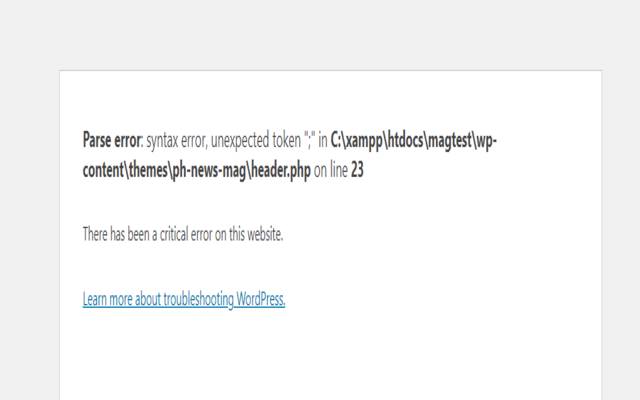 If the answer is yes then the source code itself contains an error. So you need to examine the code manually and figure out the syntax error.
If the answer is yes then the source code itself contains an error. So you need to examine the code manually and figure out the syntax error.
Use a Tool Like ChatGPT
If you are an expert developer then you will easily understand and fix the code. Although beginners can face troubles. If the same thing is happening to you, you can take the help of online tools such as ChatGPT.
All you need to do this paste the code in the prompt area and use a simple prompt like “check and fix the syntax error”. Now ChatGPT will run the prompt and fix the syntax error.
2. Error Establishing Database Connection
The error “Error Establishing Database Connection” clearly shows that there is something wrong with the database. Although the error is simple, beginners might still face troubles. In general, the error occurs due to wrong credentials such as wrong password, wrong username, or wrong database name.
 How to Fix Establishing Database Connection
How to Fix Establishing Database Connection
Now you know where is the problem, let us fix it. For you we have a detailed guide on fix error establishing database connection that will help you understand and fix it easily.
3. 404 Page Not Found Error
This error is related to the wrong URL structure. As you can clearly see it showing the page you are looking for is not found. So you need to figure out now why this is happening.
How to fix 404 Page not found
The first step you need to follow is to check both URLs. By saying both URLs I mean the 404-causing URL and the desired destination URL. After checking both URLs you can compare them and see the difference.
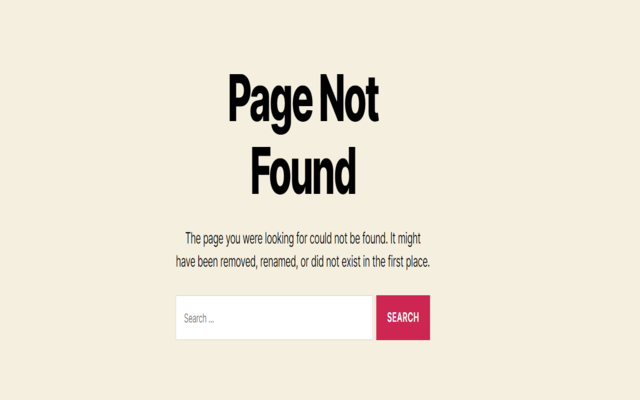
From here you will realize that there is a difference between both URLs. Once you compare, you need to redirect the URL. It means you have to divert the users from error-causing URLs to the destination URL.
There are a lot of plugins available on WordPress that make this process extremely simple. I have given the most popular redirect plugins list below.
4. Sidebar Below Content Error
Another common WordPress error is the sidebar below the content. However, this error is mostly related to beginners. When learning new developers often make this mistake while pasting code or creating custom design.
Even though it looks irritating as the design breaks but its a normal error and can be fixed easily. Most likely it is occurring due to not closing div, etc.
How to fix Sidebar Below Content Error
To fix the sidebar below the content error, you need to examine the code. First, you need to check if you have copied the right code. Once you are ensure that check the design. If the error is still there then you need to examine the code manually.
Check for all the div tags if they are opened and closed properly. Most likely you will find the error. Using inspect elements from dev tools in the browser is the best way to find the error.
As said earlier, you can also use ChatGPT to find the error for you.
5. Briefly Unavailable for Scheduled Maintenance Error in WordPress
As the name suggests, this is a temporary error and can be fixed easily. It indicates that the site is currently under maintenance. As a result, you can’t perform anything during this time. Although the error is common it creates a bad user experience.
Why it Occurs and How to fix
Although, the error is simple and easy to fix still it is advisable to avoid it. For this you will have to follow some simple tips mentioned below.
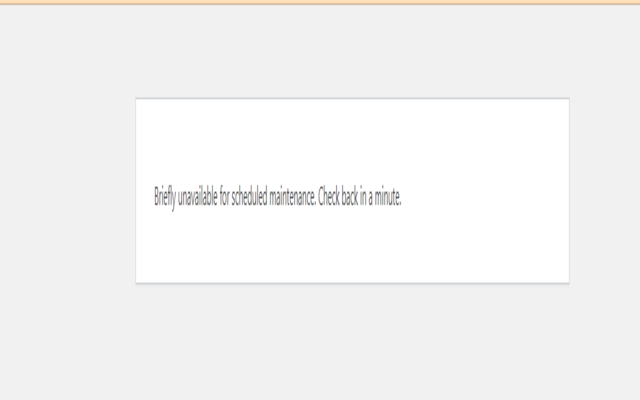 Updating Plugins Simultaneously.
Updating Plugins Simultaneously.
The error is mostly related to the update process. WordPress has a process of updating its resources. Whenever the update is in process, WordPress shits the site to maintenance mode for a while. Once the update is completed, the error automatically goes away. But the good practice is to avoid it possible. So whenever you are updating plugins do it one by one.
Even if you are updating many at the same time, do not refresh or change the page.
Changing or Refresh the Page While Updating the Theme.
Just like the plugin updating process, theme updating is also similar. While updating the theme do not change or refresh the page. Otherwise, you will see Fix Briefly Unavailable for Scheduled Maintenance Error.
Often times while updating the theme we want to see if the changes are applied so we change the page without thinking much. But it’s not a good practice. So whenever you are updating the theme or plugins next time, just remember these tips.
Wrapping Up Most Common WordPress Errors
These were the most common WordPress errors that people face. We tried creating a simple guide for you so that you can fix the issue easily. If you find this guide helpful you may also want to see our other helpful guides.








